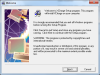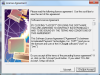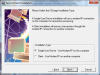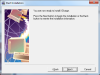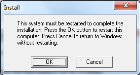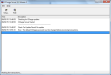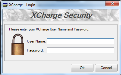Setting Up OpenEdge EMV Processing
Users processing with Global payment processing have the option to use EMV enabled devices when processing payments. Users will need to acquire the XCharge release installer from Global and complete the steps below prior to processing EMV transactions.
 How to Install the XCharge Software
How to Install the XCharge Software
- Download the XCharge release installer. Once the download is complete, launch the installer.
- When the XCharge Setup program opens, click the Next button begin installing the software.
- Click the I Accept button to accept the license agreement.
- Select the Single User/Server radio button and then click the Next button.
- Click the Next button to complete the installation process.
- Enter the email address associated with the XCharge account. This will be used to send email notifications when updates are available. Once you have entered an email address, click the OK button.
- The XCharge Installation dialog will appear. Be sure to note your User ID and Password. Click the OK button to dismiss the dialog.
- Click the Finish button to complete the installation process. You will be required to restart your computer to complete the installation.
 How to Change the XCharge Server Password
How to Change the XCharge Server Password
- Open the XCharge Server.
- Click the Setup button.
- Enter the User Name and Password.
- User Name: system
- Password: System12345!
- From the XCharge Server - Setup dialog, click the General Options tab.
- Click the Security tab.
- Click the Modify button.
- Enter a new password in the Password field.
- Enter the password again in the Confirm Password field.
- Note your new password as it will be needed to sign in to XCharge during later phases of setup.
- Click the OK button.
 How to Add an XCharge Server Account
How to Add an XCharge Server Account
- From the XCharge Server – Setup dialog, click the Credit Cards tab.
- Click the Add button.
- Enter the Merchant ID, Terminal ID, Authorization Key, and EMV TID.
- Click the OK button.
- In the XCharge Server – Setup dialog, click the Save button.
- Click the Test button. A success dialog will be displayed if the test is successful.
- Click the Exit button.
Open topic with navigation